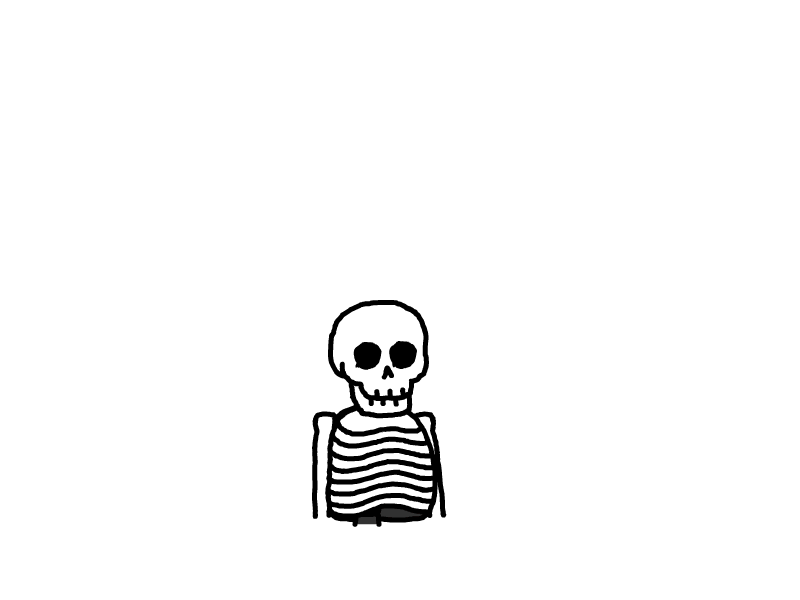VSC安装教程
当你看这个教程的时候,我就知道你已经不想再用上世纪的软件了
下面是安装教程。
一.安装
VSCodeUserSetup-x64-1.97.2.exe是windows版
VSCode-darwin-universal.zip是mac版(mac版的孩子先自己看网上教程吧,我这边后续有空了再更新)
直接点击安装就行
注意!需要勾选添加到path!!!!!!!!!!
 然后重启一下。
然后重启一下。
二.配置(包括汉化)
1.汉化
按照图片中的步骤点击安装
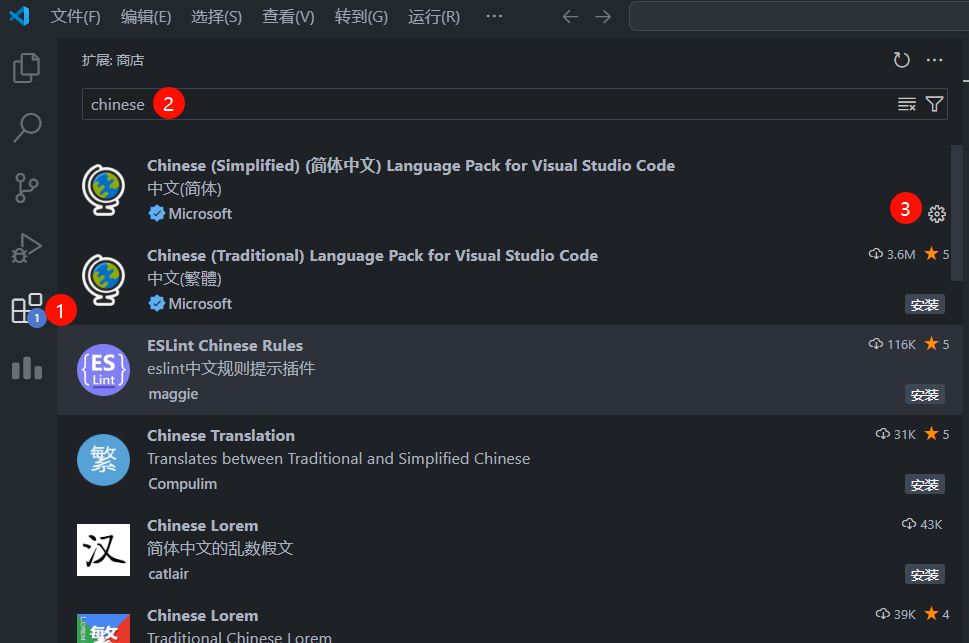
之后点击右下角的按键即可。
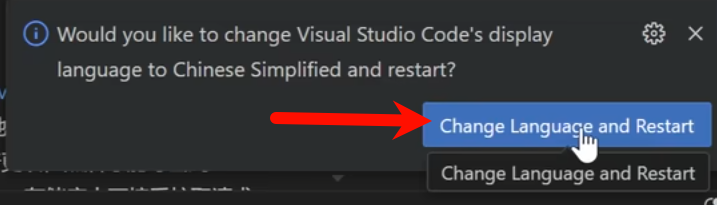
2.安装mingw64
将安装包中的mingw64放到C:\Program Files下
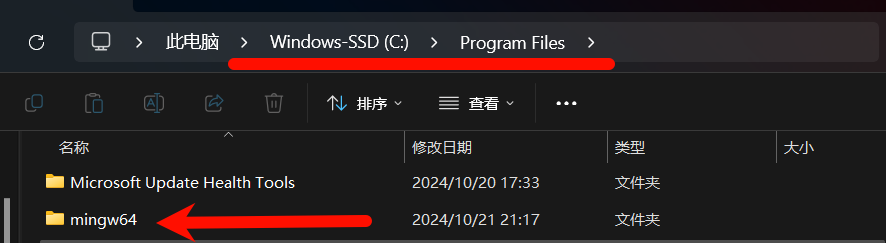
之后,win+i打开设置,搜索“高级系统设置”,依次点击“环境变量“,双击”path“
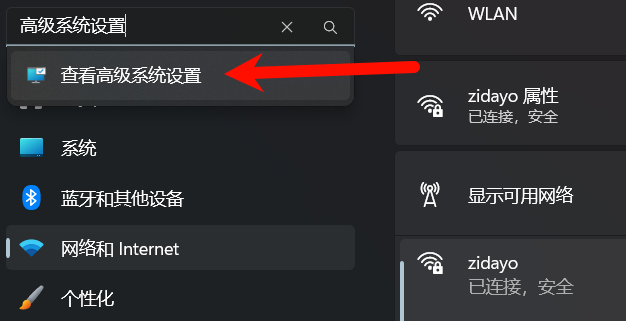
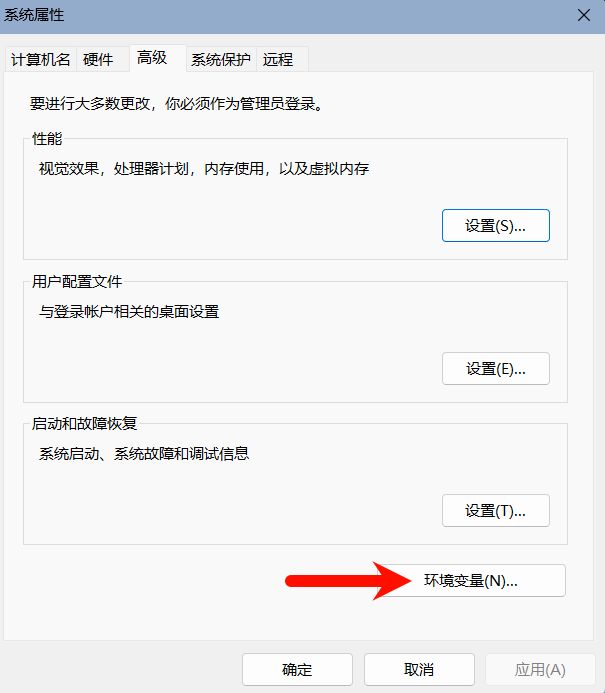
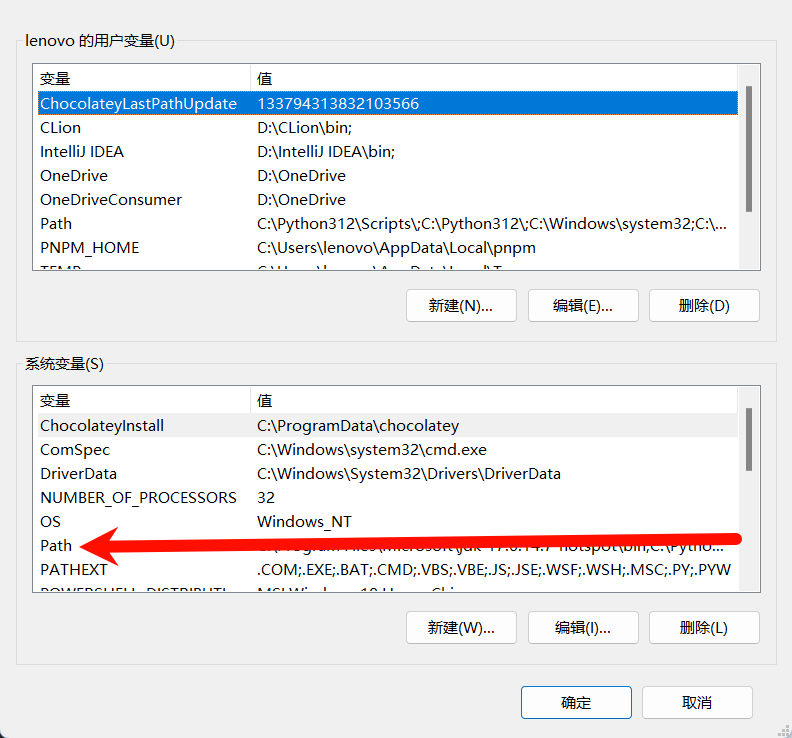
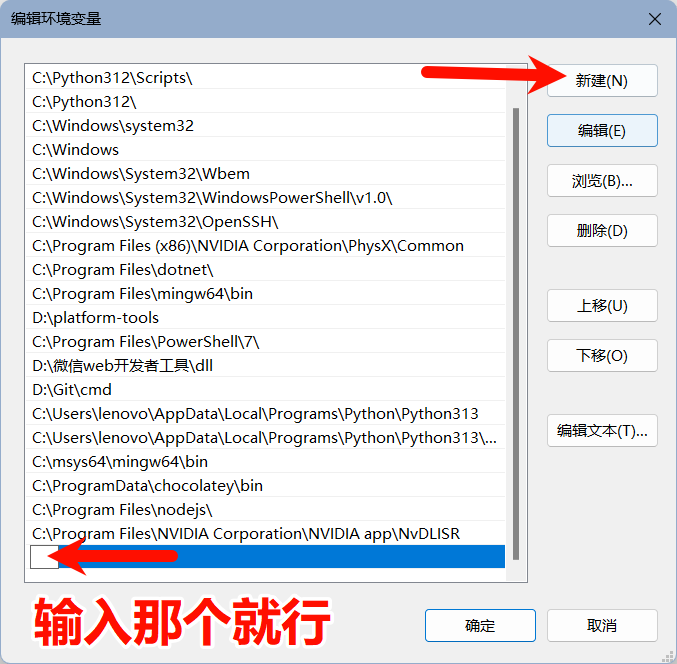
输入下面代码框的这个
C:\Program Files\mingw64\bin之后是点击三个确定,必须都点“确定”!!!不然无效
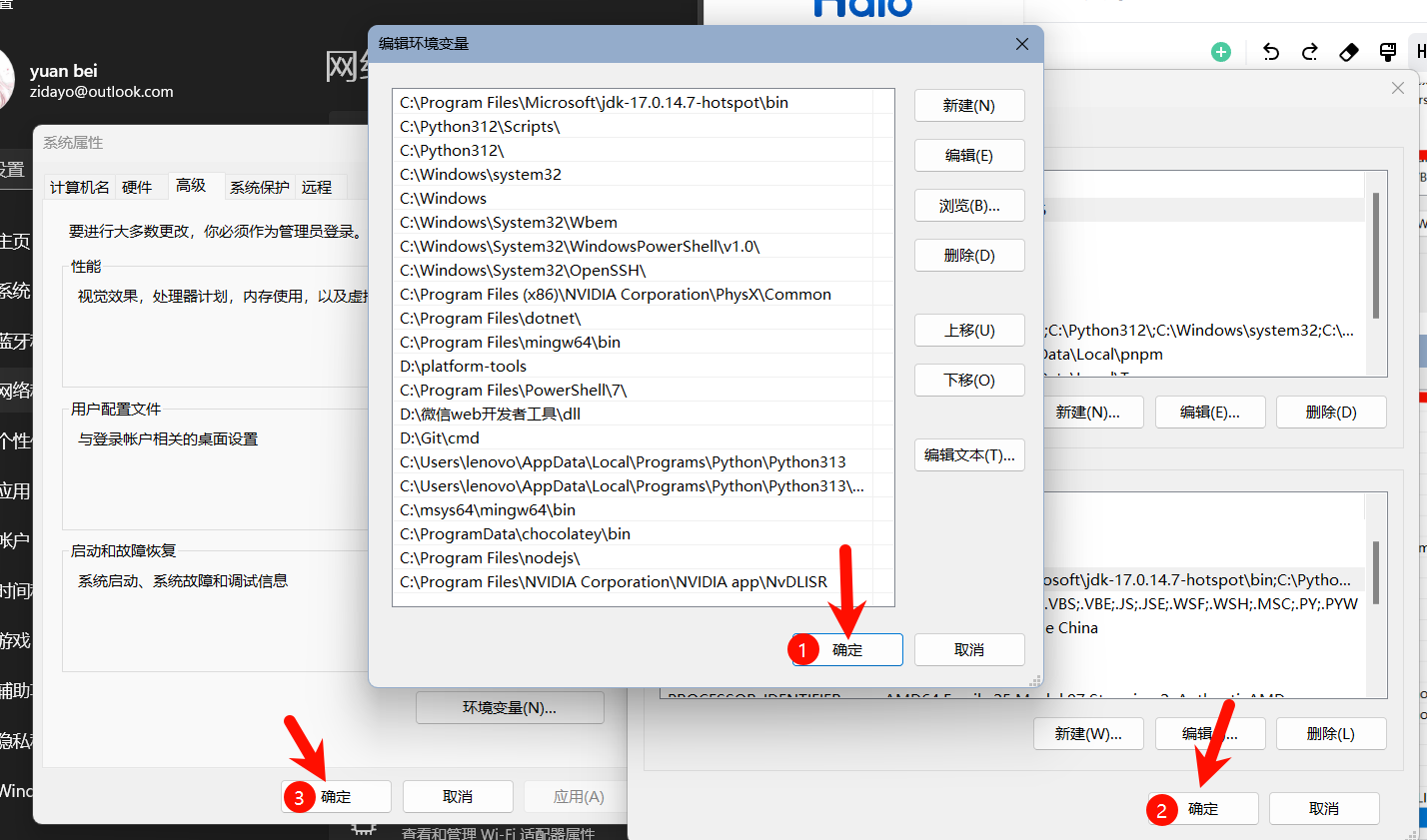
3.点开任意.c文件(你可以自己创建一个)
直接把以前的程序文件拖入vsc也可以
第二步,点击键盘上的F6
第三步,点击下面图片中的第一个就行
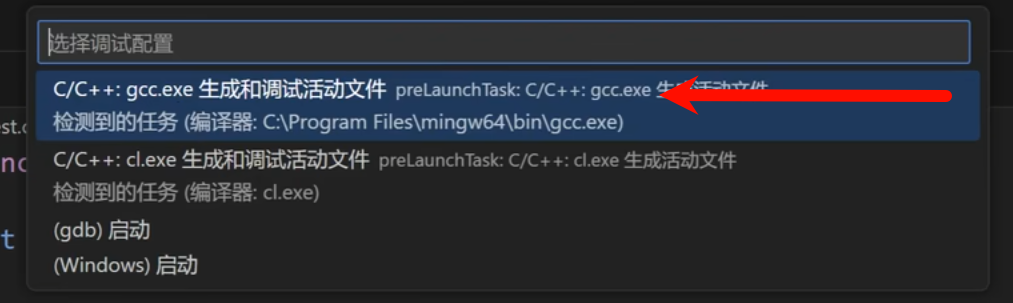
之后他的右下角会提示你安装一堆东西,照做就行
然后重启后你再按F6运行,应该是成功的。
在终端里面会显示运行结果。
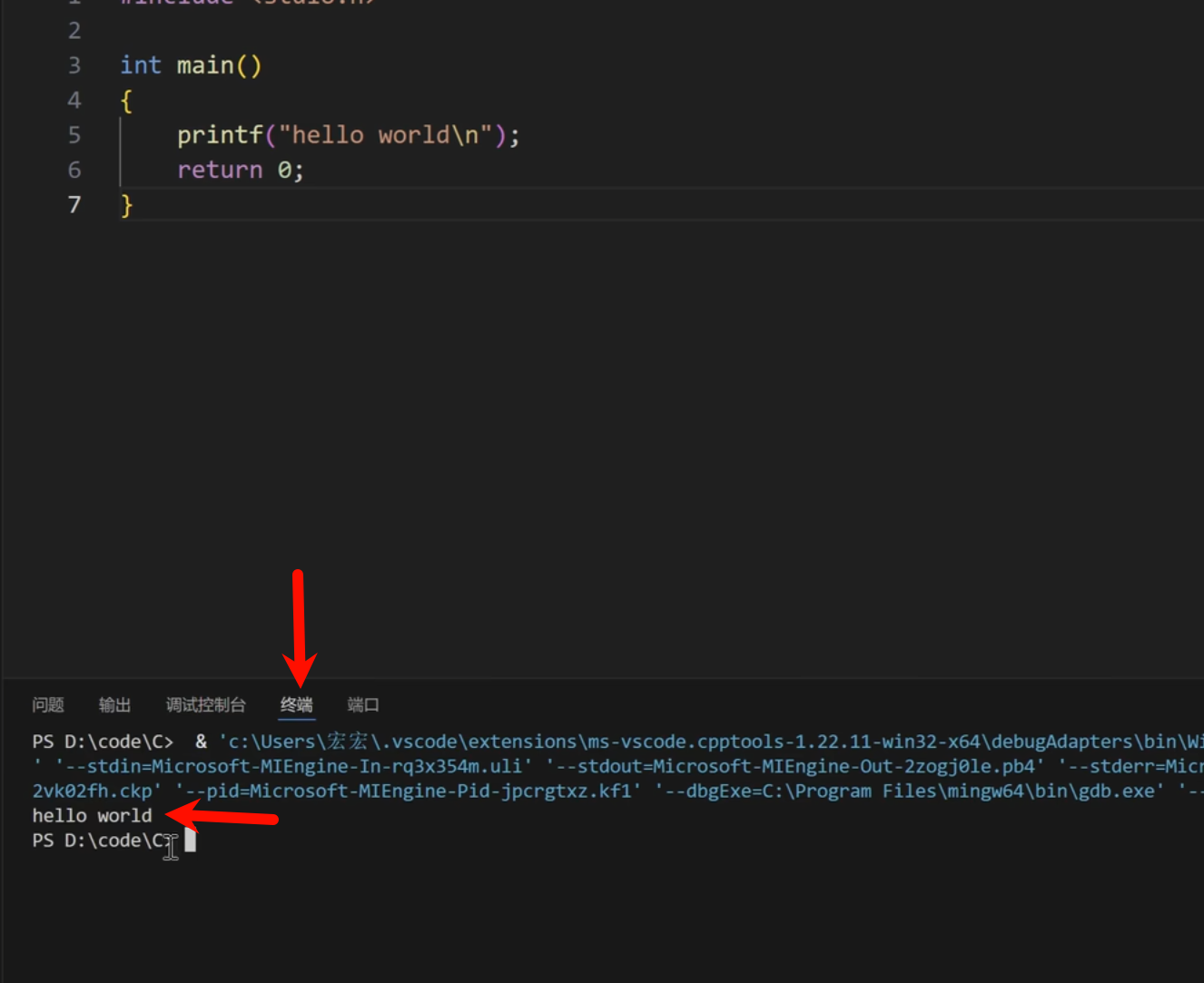
以上这些网上都有教程,不明白自己搜教程,这里分享一个
Visual Studio Code安装配置C/C++教程,VSCode调试教程,VSCode安装使用教程,VSCode配置c/c++,MinGW下载安装_哔哩哔哩_bilibili
接下来是主菜,讲点私货23333
三.美化+体验优化(主要是一些插件推荐)
1.settings设置
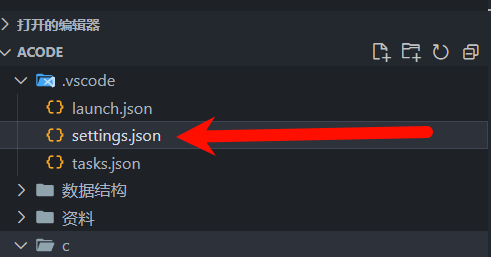
你打开的文件夹应该会有这个玩意,这里是我里面的配置,直接粘贴进去就行
{
"files.autoSave": "afterDelay",
"files.autoGuessEncoding": true,
"workbench.list.smoothScrolling": true,
"editor.cursorSmoothCaretAnimation": "on",
"editor.smoothScrolling": true,
"editor.cursorBlinking": "smooth",
"editor.mouseWheelZoom": false,
"editor.formatOnPaste": true,
"editor.formatOnType": true,
"editor.formatOnSave": true,
"editor.wordWrap": "on",
"editor.guides.bracketPairs": true,
"editor.suggest.snippetsPreventQuickSuggestions": false,
"editor.suggestSelection": "recentlyUsed",
"debug.showBreakpointsInOverviewRuler": true,
"editor.suggestOnTriggerCharacters": true,
"editor.quickSuggestions": {
"other": true,
"comments": true,
"strings": true
},
"files.associations": {
"random": "c",
"stdio.h": "c",
"iostream": "cpp",
"array": "cpp",
"atomic": "cpp",
"*.tcc": "cpp",
"bitset": "cpp",
"cctype": "cpp",
"cfenv": "cpp",
"charconv": "cpp",
"chrono": "cpp",
"cinttypes": "cpp",
"clocale": "cpp",
"cmath": "cpp",
"codecvt": "cpp",
"complex": "cpp",
"condition_variable": "cpp",
"csetjmp": "cpp",
"csignal": "cpp",
"cstdarg": "cpp",
"cstddef": "cpp",
"cstdint": "cpp",
"cstdio": "cpp",
"cstdlib": "cpp",
"cstring": "cpp",
"ctime": "cpp",
"cuchar": "cpp",
"cwchar": "cpp",
"cwctype": "cpp",
"deque": "cpp",
"forward_list": "cpp",
"list": "cpp",
"unordered_map": "cpp",
"unordered_set": "cpp",
"vector": "cpp",
"exception": "cpp",
"algorithm": "cpp",
"functional": "cpp",
"iterator": "cpp",
"map": "cpp",
"memory": "cpp",
"memory_resource": "cpp",
"numeric": "cpp",
"optional": "cpp",
"ratio": "cpp",
"regex": "cpp",
"set": "cpp",
"string": "cpp",
"string_view": "cpp",
"system_error": "cpp",
"tuple": "cpp",
"type_traits": "cpp",
"utility": "cpp",
"fstream": "cpp",
"future": "cpp",
"initializer_list": "cpp",
"iomanip": "cpp",
"iosfwd": "cpp",
"istream": "cpp",
"limits": "cpp",
"mutex": "cpp",
"new": "cpp",
"ostream": "cpp",
"scoped_allocator": "cpp",
"shared_mutex": "cpp",
"sstream": "cpp",
"stdexcept": "cpp",
"streambuf": "cpp",
"thread": "cpp",
"typeindex": "cpp",
"typeinfo": "cpp",
"valarray": "cpp",
"stdlib.h": "c",
"string.h": "c",
"math.h": "c"
}
}2.插件推荐
1.cph 做题非常好用,推荐指数五颗星兄弟,可以自己设置样例,一键全部运行

用法,点开一个题,点击
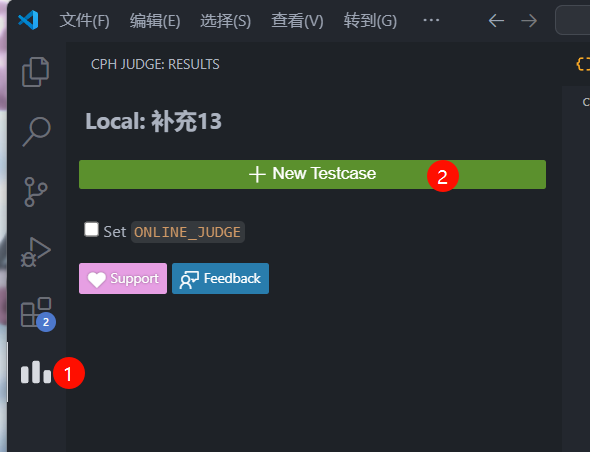
你就会用了,很简单
2.主题包(两个)(美化的,没什么好说的,不喜欢可以不装)
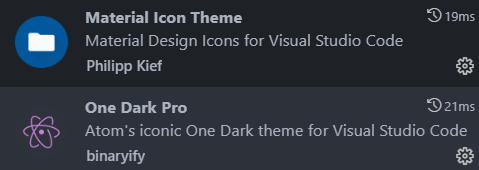
最后,指一条路
【教程】vscode优化体验篇(推荐设置 && 推荐插件)_哔哩哔哩_bilibili
可以自己看看有没有喜欢的,我这里只给了两个我认为非常好用的
3.如果你是一个懒人~~

可以点击代码片段
为你的c和cpp文件添加一个预先写好的,可以一键输入的片段
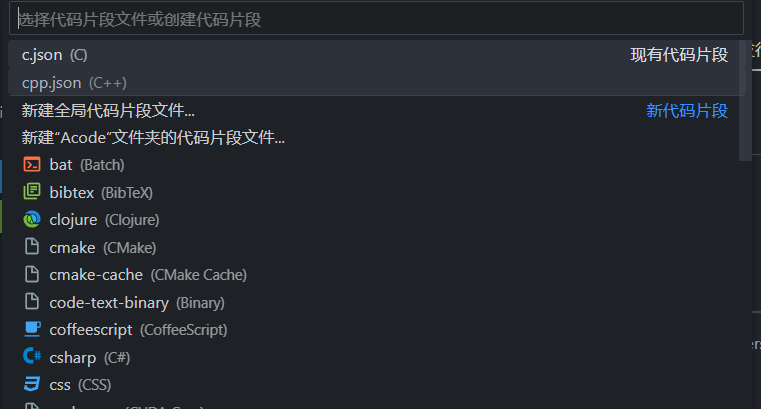
这里分享一下我的
cpp的!
{
// Place your snippets for cpp here. Each snippet is defined under a snippet name and has a prefix, body and
// description. The prefix is what is used to trigger the snippet and the body will be expanded and inserted. Possible variables are:
// $1, $2 for tab stops, $0 for the final cursor position, and ${1:label}, ${2:another} for placeholders. Placeholders with the
// same ids are connected.
// Example:
// "Print to console": {
// "prefix": "log",
// "body": [
// "console.log('$1');",
// "$2"
// ],
// "description": "Log output to console"
// }
"Print to console": {
"prefix": "#all",
"body": [
"#include <iostream>",
"#include <algorithm>",
"#include <cstring>",
"using namespace std;",
"const int N = 10010;",
"",
"",
"",
"int main()",
"{",
"",
"",
" return 0;",
"}"
],
"description": "初始化"
}
}c的!
{
// Place your snippets for c here. Each snippet is defined under a snippet name and has a prefix, body and
// description. The prefix is what is used to trigger the snippet and the body will be expanded and inserted. Possible variables are:
// $1, $2 for tab stops, $0 for the final cursor position, and ${1:label}, ${2:another} for placeholders. Placeholders with the
// same ids are connected.
// Example:
// "Print to console": {
// "prefix": "log",
// "body": [
// "console.log('$1');",
// "$2"
// ],
// "description": "Log output to console"
// }
"Print to console": {
"prefix": "#all",
"body": [
"#include <stdio.h>",
"#include <math.h>",
"#include <string.h>",
"",
"",
"",
"int main()",
"{",
"",
"",
" return 0;",
"}"
],
"description": "初始化"
}
}如此一来,我们在写程序时,只需输入“#all”,敲下回车!
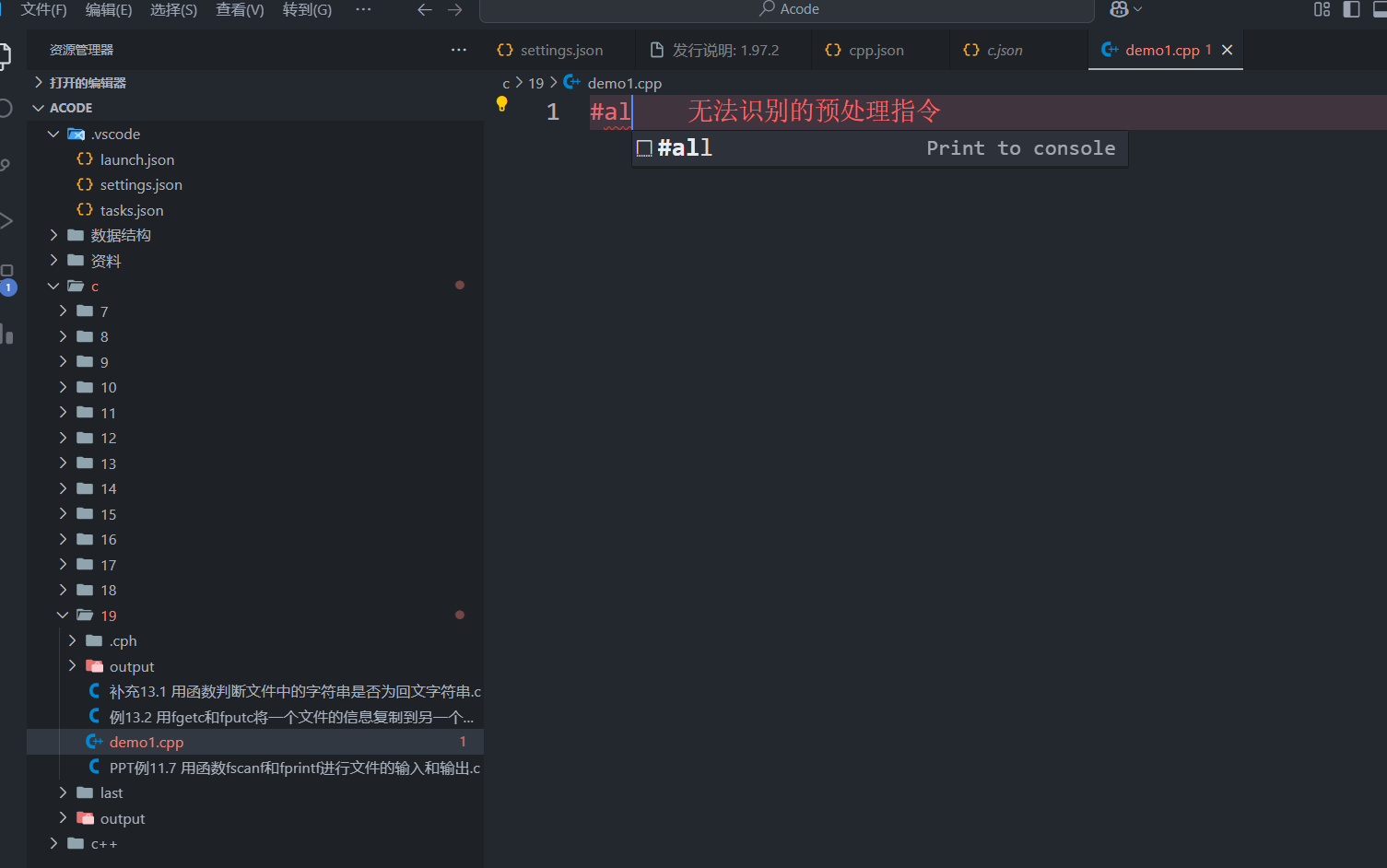
就是见证奇迹的时刻!!!
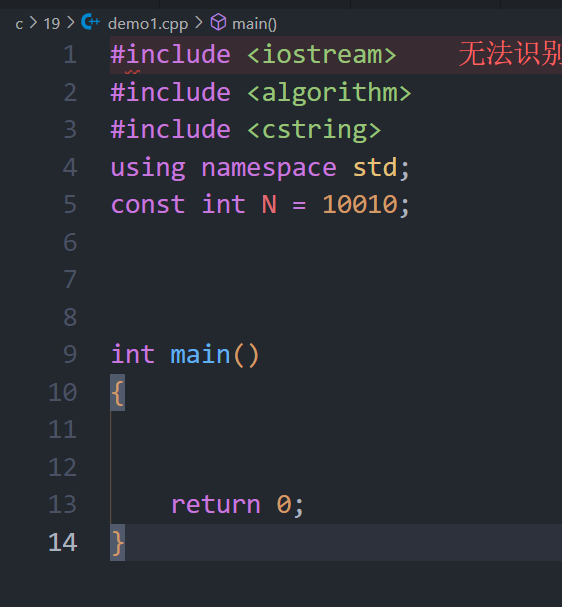
哈哈哈哈,是不是懒人专属!!!芜湖
就酱,有啥问题可以call我